PDF Content:
Laser Cutting Basics
Download Beam Studio
Search for Beam Studio online or click the link to download. Choose “Beam Studio Stable” and select the right version for your device.
Connect to Your Machine
Open Beam Studio, then click Machines > Machine Setup at the top left, or press Ctrl + N. Choose how you want to connect to your laser cutter—this guide uses Wi-Fi.
Keep this window open and go to your laser cutter to find its IP address.
Get the IP Address
On your laser cutter, press the Settings button, then go to Internet. Copy the IP address shown and enter it into Beam Studio.
Create a Design
For this tutorial, we’ll use the Fluxspace logo. I copied it from Google Images and pasted it into Beam Studio with Ctrl + V.
The image will appear as a gradient, which won’t work for cutting. Turn off the Gradient option and adjust the Threshold Brightness slider to select the parts of the image you want.
Create a New Layer
Click the plus (+) sign on the right side to add a new layer. Select the new layer (we’ll use layer 2). Layers let your laser cutter do different things on different parts of your design.
Make a Shape
Click a shape tool on the left (like a square), then click and drag to create it where you want on the workspace. If you want to trace an image, you can use the trace tool (see another tutorial for that).
Set Engraving or Cutting
Choose what each layer will do: Cut (goes all the way through) or Engrave (cuts shallowly to create a design). On the far right, use the dropdown menu to select your material or adjust power and speed sliders to fine-tune the laser.
Scan Your Bed
Click the camera icon in the top left, then drag on the grid to scan your work area. If your design doesn’t line up, drag it to the correct spot.
Start Cutting
When ready, click the Go button in the top right. Double-check your design is correct, then press Start to begin!
Project Examples
Have a solution to this challenge you want to share? Take a photo or video of your prototype, post it on social media, and don’t forget to tag us @fluxspace_io