Introduction
In the last tutorial, we turned a logo into a vector and added an outline around it. Now, we’re going to add a rectangle to the bottom of the shape—maybe to help it fit into something later. If you're lost, go back to the previous tutorial first.
Step 1: Create the Rectangle
Draw a rectangle that overlaps with the bottom of your original shape.
Next, resize the rectangle by selecting it and typing in the size you want.
Step 2: Align and Join the Shapes
Hold Shift and click both the original shape and the rectangle to select them together.
Use the red circle alignment tool (top right) to line them up.
Then, click the Join button to combine them into one shape.
If it doesn’t work, try right-clicking the rectangle and selecting “Send to Back.”
Other Boolean Options
- Intersect: Keeps only the part where the two shapes overlap.
- Subtract: Cuts the shape on the bottom out of the shape on top.
Project Examples
Have a solution to this challenge you want to share? Take a photo or video of your prototype, post it on social media, and don’t forget to tag us @fluxspace_io